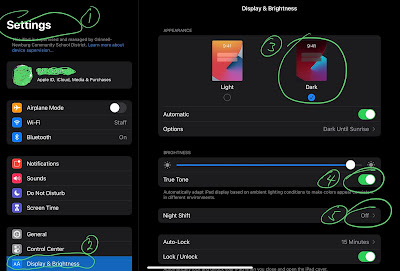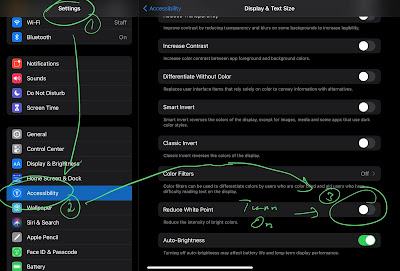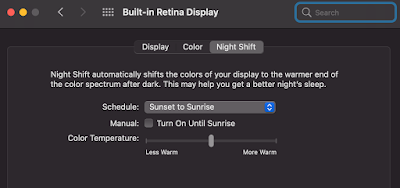We can adjust settings on our devices that can be easier on our eyes, and in turn, our brains. This is especially important where a bright screen can be a problem for a user, whether it is follows and injury, such as a concussion, or where extended use is required.
Here are some options that you may want to consider trying out.
These settings may affect some apps differently.
On iPad, tap on the Settings app. On laptop, click on the System Preferences app.
On iPad
Open
(1)Settings->(2)Display & Brightness
(3) Dark Mode will switch the light background and black text we are used to in our Apple apps to a white on black arrangement.
(4) True Tone will make automatic adjustments based on the lighting around you, making the screen either more bright or dim.
(5) Night Shift gives the brighter colors on your screen a yellow tint, in a similar way that we purchase light bulbs that have either a 'warm' tint or a bright white tint.
| 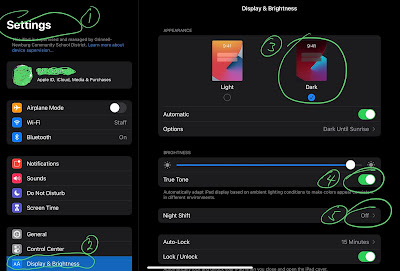 |
(1)Settings -> (2)Accessibility -> Display & Text Size
(3)Reduce White Point will dim the brightness of only your bright colors without changing your darker colors. For black, there will be no difference.
At the top of the screen, Larger Text could be turned on, as well.
| 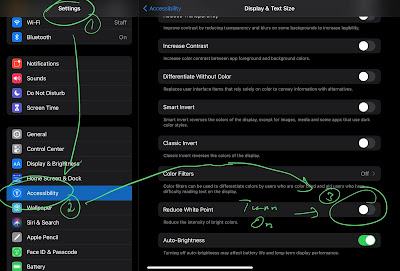 |
|
|
On Mac (laptop)
System Preferences -> General
Dark Mode will switch the light background and black text we are used to in our Apple apps to a white on black arrangement.
|  |
System Preferences -> Displays -> Night Shift
Night Shift gives the brighter colors on your screen a yellow tint, in a similar way that we purchase light bulbs that have either a 'warm' tint or a bright white tint. | 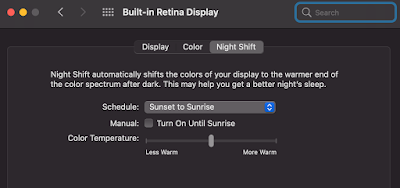 |
| cc | dd |