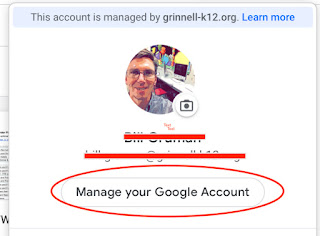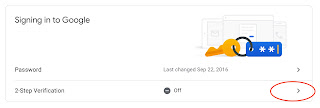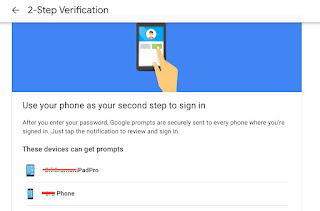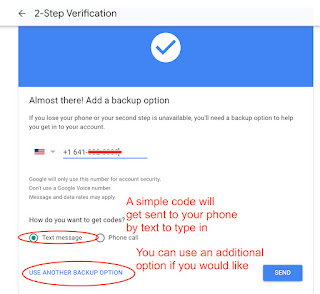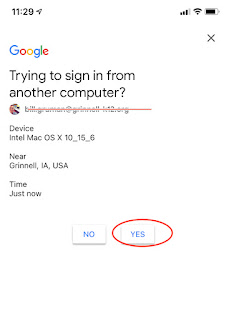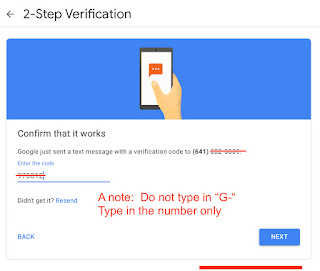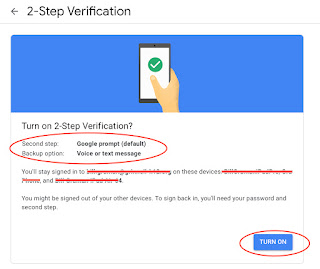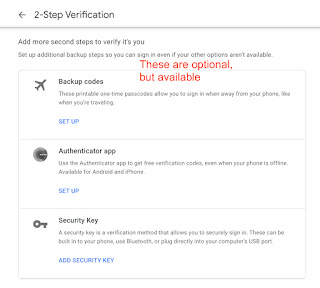2-Factor Authentication is a fancy term for requiring 2 methods to log into an account.
First is a password - On many devices, this can be auto-filled or saved.
Second is often either a text message by phone or an alert that pops up on a different device. I usually use the text message feature.
Our district has turned on the option for you to turn on 2-Factor Authentication for your school Google account to improve the security of your work data. You can turn on this feature from either school laptop or iPad that you are already signed into.
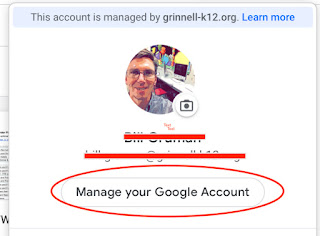 | Log into your Google account
Click on 'Manage your Account' |
| Select Security |
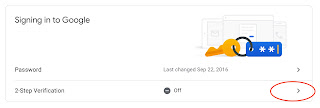
| Next |
|
|
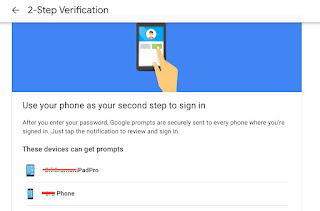
| These are the additional devices that I am signed into. Your screen may look a little different |
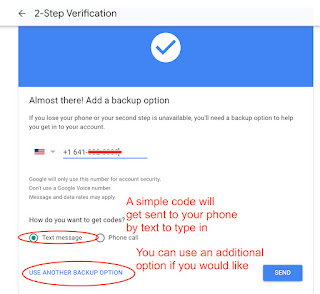
| Send a text message to your phone for the initial setup |
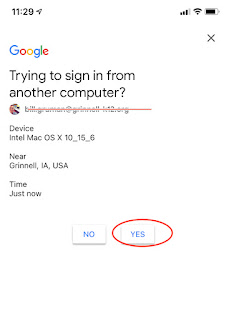
| This is what it looked like on my phone |
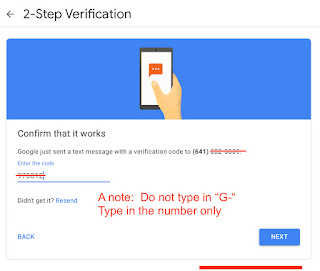
| Type in the code that popped up on your phone. |
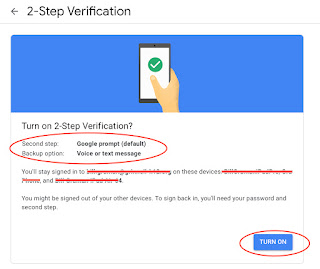
| Verify your settings |
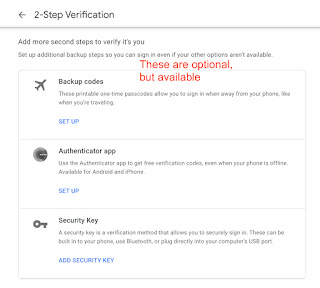
| You can select an additional backup method if you would like.
This can ALSO be done with the Google Authenticator App, which is available on your school-issued iPad, downloadable in Self Service |
So now, when I sign in to my Google account on my laptop or iPad, this will pop up on my phone.
This provides and extra layer of security for me and all the professional resources that I am a caretaker for. |
|