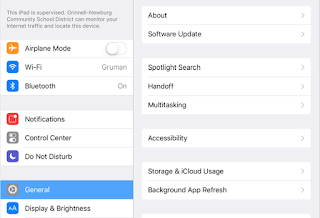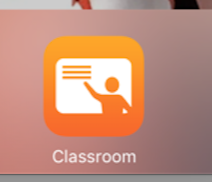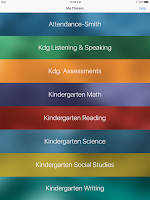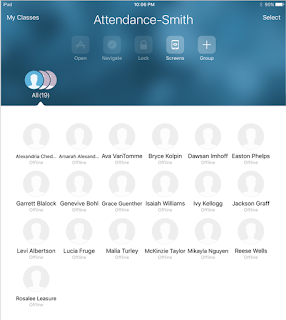The new Apple Classroom, version 2.0, is out. It includes more options for
_____________________
Our technology rollout this year, with an iPad assigned to every K-2 student, offers incredible opportunities for transformational learning. There are many examples of great work going on across the District, using these tools to improve and enhance instruction.
Here, I have some tips to help you manage instruction efficiently. They complement the inservice sessions we have been working on this school year.
Personalize the Teacher and Student iPads
Please change the iPad name on yours and your students' iPads. This helps when it comes time to Air Drop files with classmates.
Go to Settings -> General -> About to reset.
Many teachers have already had their student do this: Have your students take a selfie and make it the wallpaper. It is a quick and easy way to identify who belongs to each iPad. Name tags are also located on the back, as well.
This is not needed anymore since all of our student devices are now signed in to their Managed Apple I.D.'s.
| 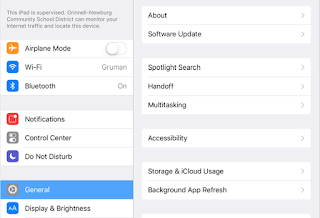 |
Apple TV
This gives you freedom to move around your classroom, where you want to be while teaching, and have a wireless connection to the LCD projector in the room from your laptop or iPad. You no longer need to be tied to the wall.
Please ask if you need help with this. It is a perfect complement with Apple Classroom.
Apple Classroom
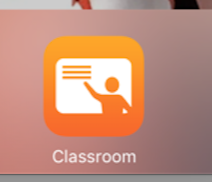 |
This is an important classroom engagement application. It allows you to efficiently run your classroom and help your students while effectively integrating technology. Your classroom iPads are a great learning tool and include many means for students to demonstrate learning.
Download the app on your teacher device. It is available on Self Service. (It is not needed on your student devices)
|
Opening Apple Classroom will bring you to a screen that will look something like this. These are the classes you have been 'assigned' to teach in Infinite Campus. They have been transferred to this application.
If you are a gen. ed. classroom teacher, all of these rosters will be the same and so it does not matter which one you select. If you are a 'specials' teacher, then all of these rosters will be different.
A significant amount of behind-the-scenes work has been done to set this up. If you are a 'specials' teacher, we may still have more work to do. | 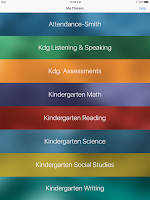 |
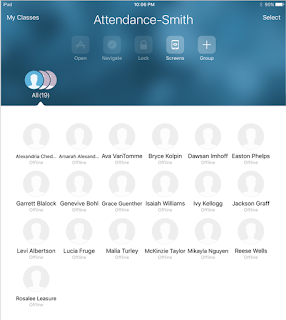 | Class lists are synced daily from Infinite Campus.
From this screen, you can
-Monitor what your student are working on
-Open an application on all of your students' iPads, or any subset of them.
-Open a website that is bookmarked in Safari on your iPad
-Quickly view/share student work on your classroom projector.
|
Please contact your instructional coach or myself about setting up a time to come in and work with you to become proficient with this amazing tool and learn about its other features.
Continue to explore effective instructional strategies using the vast library of iPad applications you have at your disposal. Let me know if you want or need support in using them.