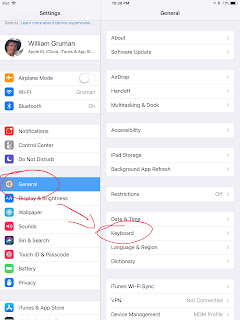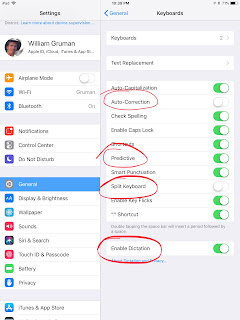Here is an update to a post from 2018:
I would suggest the following iPad settings for your early learners:
I had some time in a Kindergarten classroom today and noticed a keyboard setting that you may want to adjust on your student iPads. Students in this class were working on very nice presentations for a science lesson using Keynote. They sometimes typed words that the iPad automatically changed, often in a very unhelpful way.
Phonetic spellings are an important part of the developmental process of young writers. However, our student iPads may be set to 'fix' words, often changing a misspelling to a very different word with a very different meaning.
Here are a couple suggestions that you may want to consider on your student iPads:
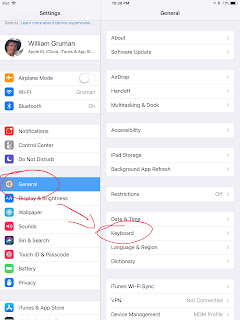
| There are many settings that can help student learning. For little fingers that have troubles taking screenshots, I would suggest turning on Assistive Touch. It may be customized in Settings -> General -> Accessibility -> Assistive Touch. This can be customized so that screenshot and many other tools can be completed with a single tap.
To adjust your student iPads for your phonetic writers, go to Settings -> General -> Keyboard |
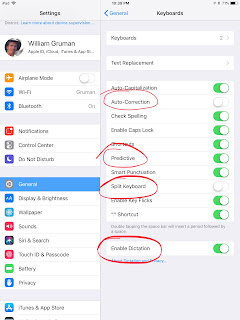 | Turn OFF Auto-Correction so that your phonetic spellers do not have their words 'fixed' by the iPad
Prediction has been a surprisingly nice feature for students that are reasonably good spellers . For most students, you will want to leave this turned ON.
Split-Keyboard is a feature you will likely want turned OFF for younger writers. It should also fix the odd feature that sometimes puts the keyboard in the middle of the screen.
Enable Dictation is a speech-to-text accessibility feature that allows the user to speak words that will show up on the screen. A quick Internet connection is needed for this to work well. There is often a delay. You may want to turn this ON. |
Turn ON Assistive Touch