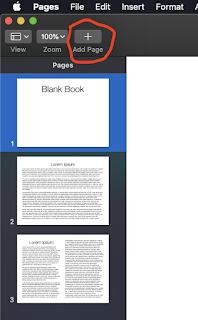It is very common for teachers to distribute templates to students for assignments.
A paper worksheet is a learning template, but it limits the content to what can be written with a pencil. Digital templates create flexibility and allow students to demonstrate learning with a much greater depth of knowledge.
| Take a picture and mark it up, record a voiceover, add a video, add an animation, and more. Let your students be collaborative and creative. |
|
|
Pages can function like a traditional word processor. Just keep typing and the text will flow onto the next screen. This doesn't work well when we try to have a template created with multiple pages. For that we actually want a '
page layout' format. The structure is then built for students to add their different elements.
Here is a quick way to check to see if the template you are using will let you quickly add more pages for your learning template using Pages:
To use the Page Layout format in Pages, start here:
These directions are shown using MacOS (laptop). It is best to do this before adding content to the document.
If your Pages document is set up as a word processor, 'Add Page' will be grayed out. To add pages just keep typing more text OR insert two page breaks in a row.
We want to have better learning templates for students than a blank screen with text typed in. That's not really a learning template. It also does not support students very well who are still learning how to create multimedia rich products. A blank screen does not support that very well. | 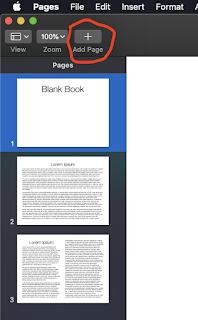 |
In the upper right corner of your screen, click on Document. Make sure Document Body is NOT selected when you want to use the Page Layout format.
Page Layout is nice when you want to use a template with fixed elements, such as a magazine or newsletter, where the text is all located in text boxes. This is also easier when you want the option to be able to rearrange pages or add additional pages in the middle of a document.
|
|
|
|
| |
To read more about this and other editing features in Pages,
click on this link.